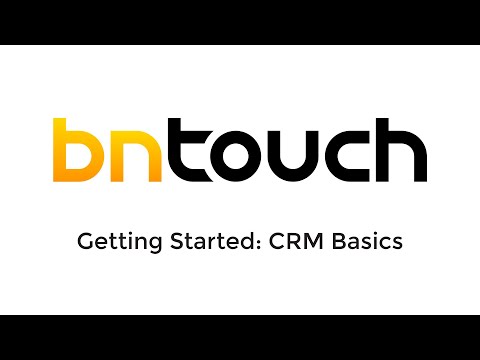Quick Start – CRM Basics
Welcome to
BNTouch!
Thank you for choosing BNTouch for your
CRM solution. Our platform is filled with tools and features to help your
mortgage business run smoothly, efficiently, and profitably. Starting here, you
can learn what BNTouch has in store for your business, how to access and use
the various elements of the CRM, and how to get the most out of them in your
day-to-day operations.
First, let’s go over the basics of our
CRM. At its core, our CRM can be used to manage your borrower information and
stay in touch with them. It can also be used to manage your realtors and other
partners that are participants in your loans. Our database management allows
you to start a client as a lead, move them to a prospect, and follow as they submit an application, enter processing, and eventually
reach funded status. Beyond this, it can also be used to follow up with clients
and keep track of any that have canceled.
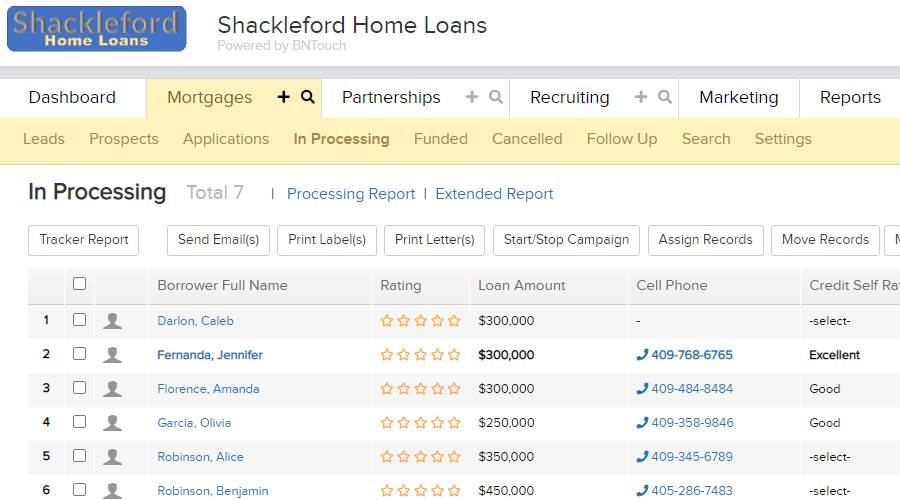
BNTouch can also keep track of your
conversations and communications, like your voicemail and email, and keeps time
stamps on these communications to organize your work. Our CRM allows you to
communicate directly through the system through email, SMS text messages,
mobile app messages, and customized portal websites. These communications can
be handled before, during, and after transactions.
Our marketing system allows you to stay
in touch with everyone by building your own campaigns or using pre-built ones
from our content exchange. Our CRM uses automation for these campaigns to save
you time and make your life easier.
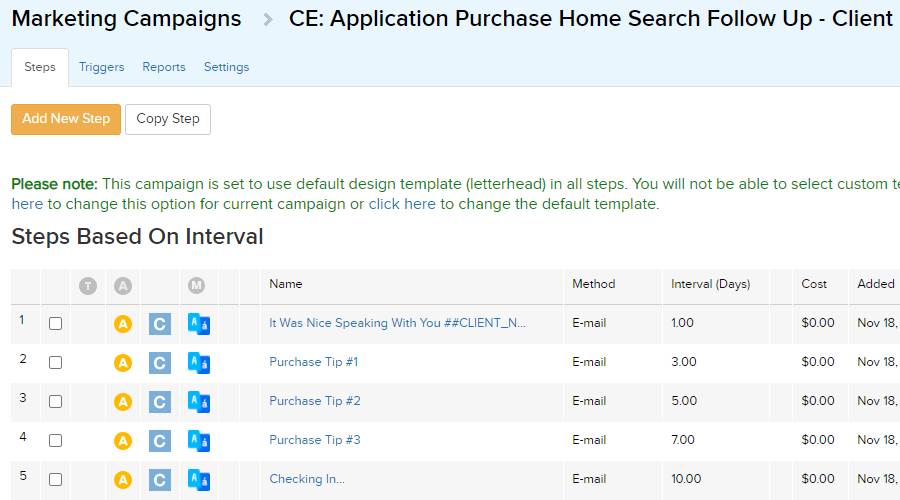
Keep Your
Information Organized, Accessible, and Consistent
The two main places where your client
information will be stored are the Mortgages and Partnerships tabs. Your
borrower database in the Mortgages tab is specifically for current clients,
prospective clients, and past borrowers. Your partner database in the
Partnerships tab, on the other hand, is for your realtors and anyone else who
participates in a mortgage transaction with you. You can also keep track of
vendors, friends, and family members here to handle your communication with
them.
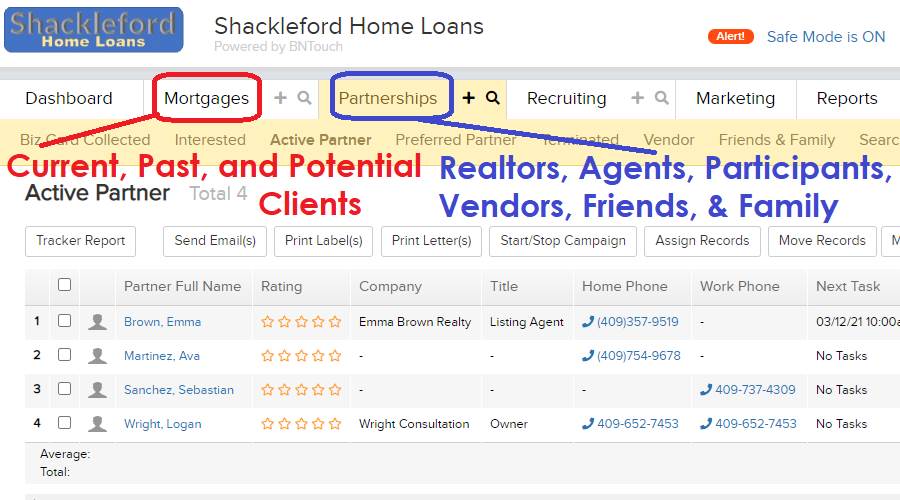
If you have the BNTouch mobile app
downloaded, you can even stay in touch with your clients and partners, manage
your marketing campaigns, and keep track of your business information while on
the road, letting you build relationships face-to-face. You can then enter the people
you meet into your CRM, and using automated rules called ‘triggers,’ marketing
campaigns can be started for these records and ‘drip’ on these clients. You can
even take care of holiday greetings and monthly newsletters to keep yourself
‘top of mind’ with your clients on an ongoing basis.
Speaking of marketing campaigns, you’ll
find that you have many options available in BNTouch, including holiday and
birthday campaigns, time-change reminders, newsletters, in-processing
campaigns, partner-focused campaigns, and those used to keep in touch with
current and past partners. These campaigns can be easily pulled for use in your
business from our Content Exchange, a large library of pre-made campaigns. You
can also make campaigns from scratch if you prefer!
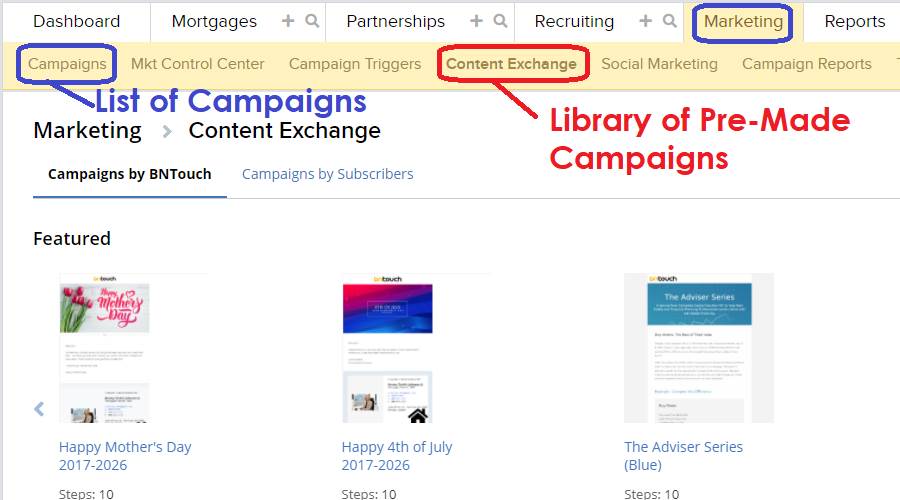
Notes to Self:
the Dashboard, Tasks, and Reports
In addition to marketing campaigns
focused on your clients, you can also set tasks and reminders for yourself and
your staff to help organize your own time. The same automated triggers can be
used to keep yourself on-track with changes in your pipeline, including
reminders to make calls at set intervals, communicating new information with
your partners, and more.
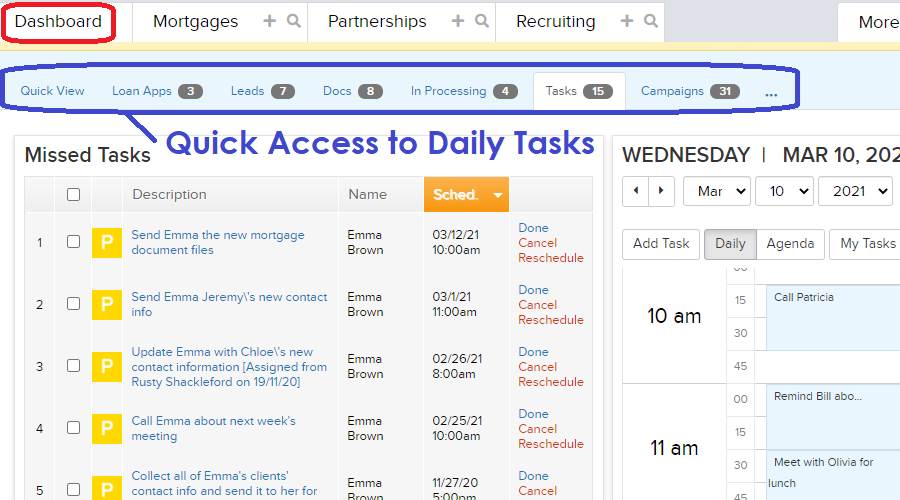
The CRM is organized into several tabs at
the top of the page. Our Dashboard has several functions that help you stay on
task in your CRM, including a calendar that shows your tasks and agenda, making
them easy to navigate and update. You’ll have separate databases for your
Mortgage clients and Partners, and you can even keep tracks of your Recruiting
in a database as well. In addition, you can always search through all the
information in your CRM using the box above, including clients, partners,
campaigns, and more. If you need help at any time, look for the Video Icon in
the upper-right corner of the screen to access training materials for whatever
page you are currently using.
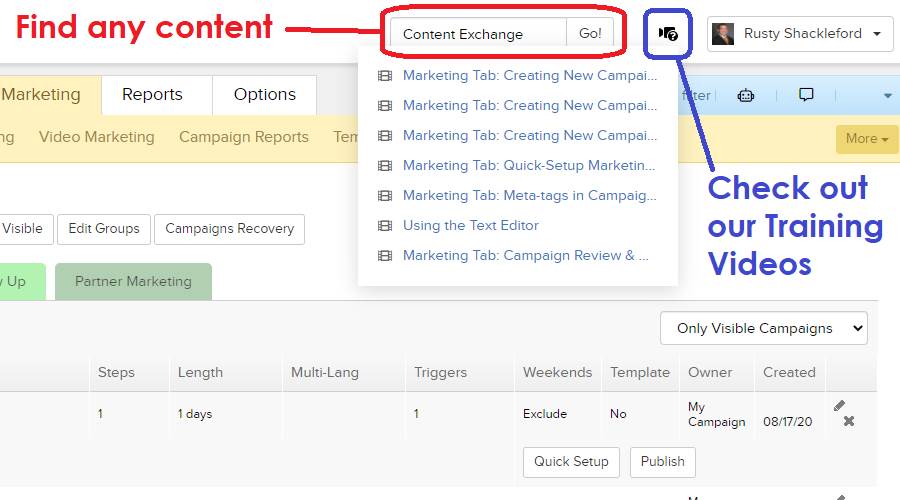
You can always access detailed
information about your business and the records in your databases from the
various reports in our Reports tab. You can also use the Options Tab to set
Alerts and Notifications for yourself to automatically receive reminders and a
daily digest of your tasks. Similar daily reports can be sent for your
requested documents and in-processing records, and a report on your marketing
status can be sent out each week.
Mortgage and
Partnership Records
Records can be added to your databases in
BNTouch in many ways. You can add clients or partners manually by clicking the
“+” sign markers by the Mortgages or Partnerships tabs, which can help when you
need to add a single record at a time. To save time, you can also use
spreadsheets with record information, including lists of leads, past records,
or current partners, and import several records at once in the Options tab.
You’ll need to do this separately for your borrowers and your partners, but
this can still save you from having to enter each record one-by-one.
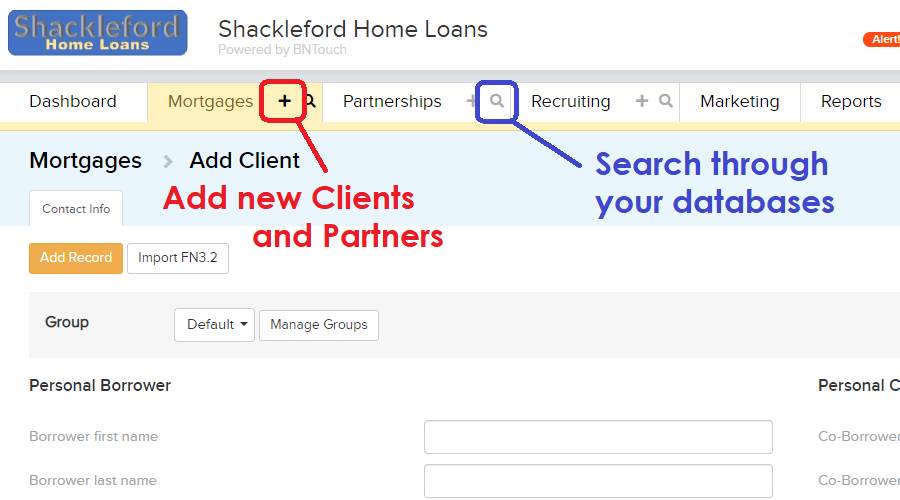
You can also create Web Forms to gather
information for records directly into your database when clients or partners
fill out the forms. These forms can be put on a website, loaded on a signature
page, or made available elsewhere to gather marketing contact information.
If you use a Loan Origination Software,
BNTouch can often sync with these systems to bring information into your CRM automatically.
This can be used to continually update your CRM as new information comes in
from your LOS system. You can also save your records as Fannie Mae 3.2 files
and import them into your LOS software and vice versa. To sync information from
your LOS, you’ll need to submit a ticket to our support staff for help.
In each client’s record, information is
separated into sub-tabs for organization. The Contact Info area can be used to
keep borrower and co-borrower information, including phone numbers, email
addresses, and such. Mortgage Information has expandable and collapsible
sections that organize mortgage, loan, purchase, program, and other types of
information.
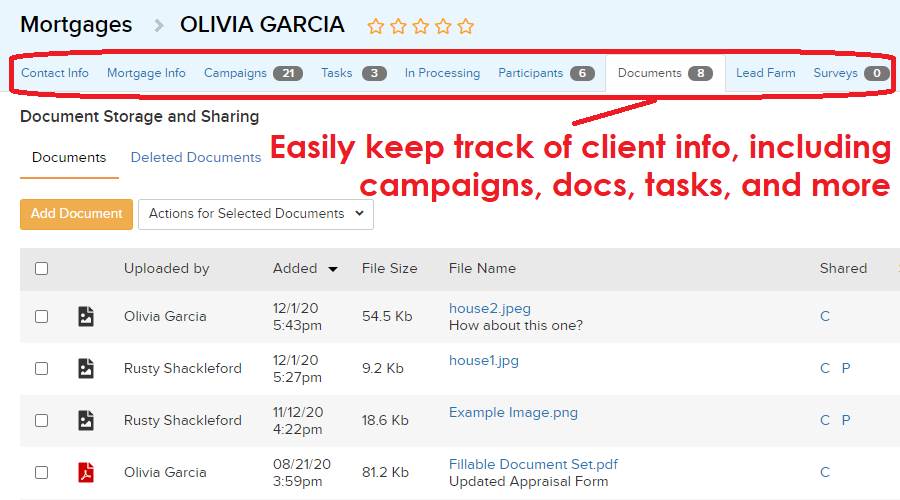
Also, you can create tasks from within a
client record. This will make a reminder for you that is linked to the client’s
record, making it easy to remember the client and access their information
later. These tasks can also be generated from automated campaigns, so you can
remind yourself, for example, to communicate with a client after a certain
number of days. Tasks are helpful in several ways. Even if you forget to
complete a task, the task will appear in a “Missed Tasks” list in your
Dashboard tab. This will help you on-task and prevent anything from slipping
through the cracks.
The “In Processing” sub-tab allows you to
track each client’s progress through the mortgage process. You can enter actual
and projected dates for each step, add comments for later reference, and check
reports for all records In Processing for your business.
In each mortgage record, you can link
your partners as “participants”. This will keep them updated when the record
progresses through the pipeline and when information is added or updated for
the record. You can request that client send you documents and keep them attached
to their records in your system, and the CRM can send routine reminders until
the client uploads said documents through our secure portal. Additional
sub-tabs in each Mortgage or Partnership record can be used to maintain a lead
farm, analyze refinance options for your clients, or switch between multiple
loans for the same record.
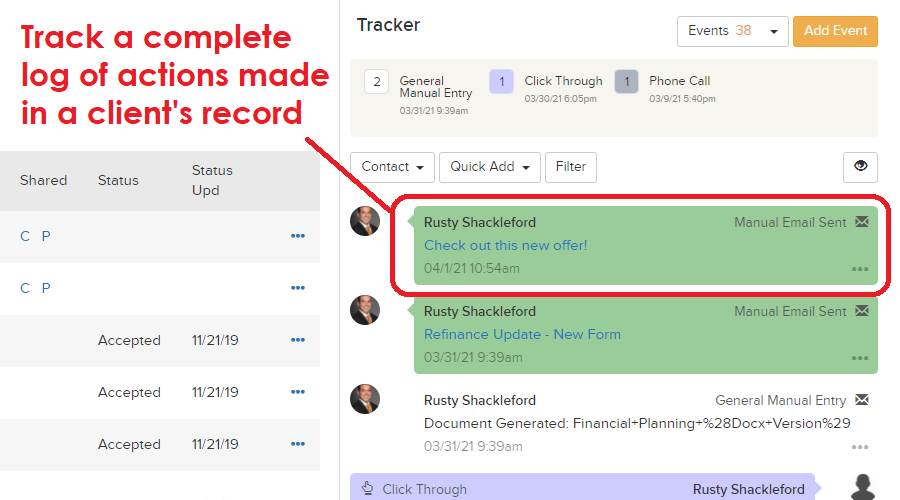
Further, a Tracker is available to the
right of each record; this keeps track of what communication and updates have
taken place for this record and by whom. Some types of entries will
automatically appear here, but you can also create your own tracker events by
clicking “Add Event”. This way, you can make notes on client records for
yourself and your staff. To the right of each screen, you can see “The Latest”
changes and updates that have taken place in your CRM through each day. The “Recent”
tab can be used to see the last records you accessed. This way, you can easily
re-open records and communications you have been working on that day without
getting lost.
Automating Your
Marketing Communication
Adding clients to campaigns is easy as
well. Of course, you can quickly add clients manually to campaigns by finding
them in the Mortgages or Partnerships tabs, checking their records, clicking
“Start/Stop Campaign,” and choosing the appropriate campaign. You can also use
the Campaigns sub-tab in a record to start, pause, or remove any campaign for
that record. The easiest way, however, is to set your campaigns up with
automated triggers. These will tell your system, depending on what kind of
record it is, which part of the marketing sequence pipeline it is in, and other
criteria, can be used to automatically add the record to the campaign. For
example, this can be used to automatically add new homebuyers to a particular
campaign.
Setting up these rules can take a bit of
time, but they will save you much more time overall. Every day, you can take
just a few minutes in your day to improve your automation in your CRM—in no
time, you’ll find yourself becoming a top-producer. Our CRM is really meant to
help you stay in touch with your clients and to keep on track with your
business.
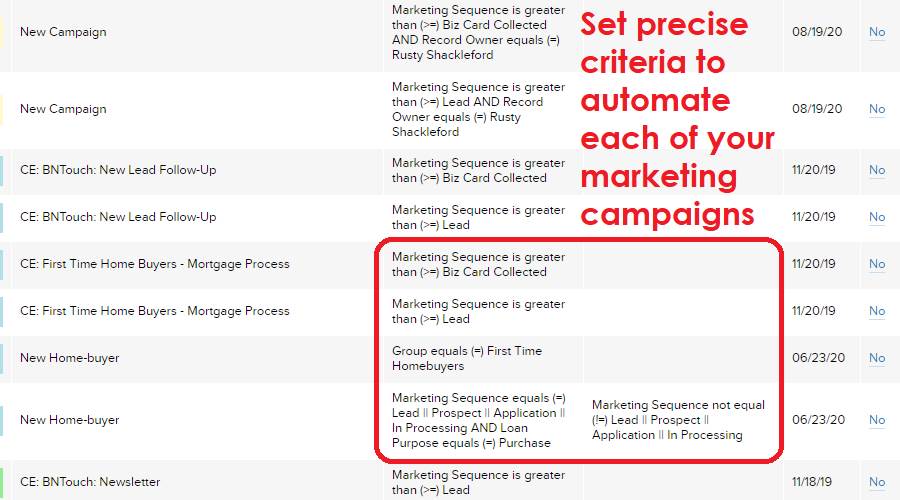
What should I do
next?
This article is only a general overview
of your CRM and is meant to serve as a starting point for learning more. If you
would like to continue this “tour” of your CRM and learn the fundaments of
marketing, start with the “Marketing
Basics” article or training video.
If you would instead like to start a full
training for your CRM in which you learn what each feature does in each tab,
you should begin our Initial Training series with the first part, “Account
Setup”. This article and video will help you configure options for your
account, and the rest of the Initial Training series will progress through each
section of your CRM in order, giving you a more complete understanding of its
capabilities and the opportunities available for your business.
Want to Learn More?