Dashboard – Chapter Page
Staying On Top
of Your Business with the BNTouch Dashboard
The first page you will see when you log
into BNTouch is the Dashboard. This page will help you understand and organize
your daily tasks, and the information available here will help you build your
business. You can access the Dashboard from other areas in your CRM at any time
by clicking the “Dashboard” tab in the upper-left corner of the screen.
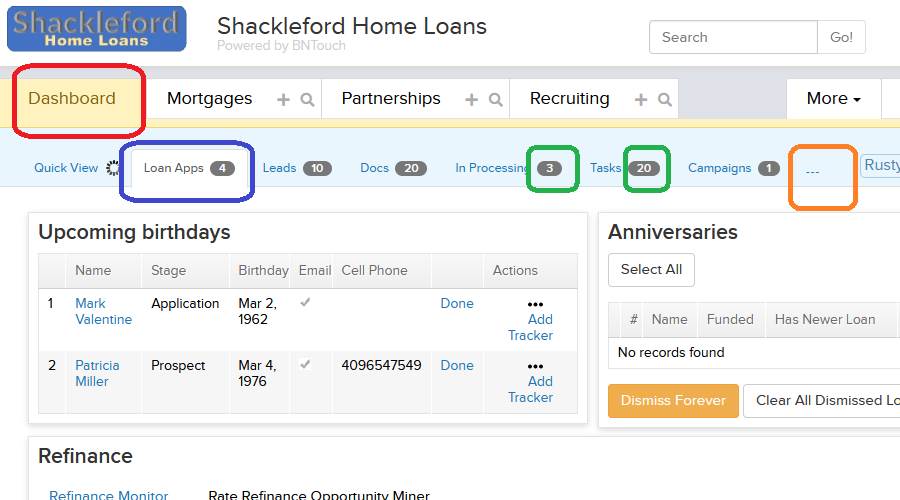
Your BNTouch Dashboard is organized into
several sub-tabs, each containing useful tools and information. You can
navigate between the various Dashboard features by clicking any of these tabs.
When you work elsewhere in your CRM and return to the Dashboard Tab, the tab
you had open last will display once again for you.
Most Dashboard Tabs will let you know
about new records, files, tasks, or other elements in your CRM. For each new
item in that tab, a notification number will display next to that tab’s name.
This lets you see how many new leads, pending campaigns, or uploaded documents
have been added to your system and haven’t been viewed yet.
If you can’t see all of
the various tabs available at the same time due to the width of your internet
browser window, some of them may be hidden to save space. You can always view
hidden tabs by hovering over the ellipsis icon to the right of the displayed
tabs. These tabs will also display new entry notifications in the drop-down
menu.
Want to Learn More?


