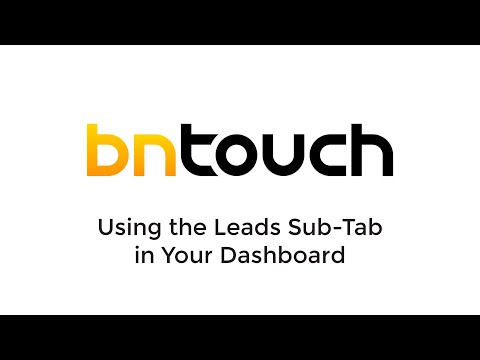Dashboard – Leads
Using the Leads
Sub-Tab in your Dashboard
Your BNTouch Dashboard is organized into
several sub-tabs, each containing useful tools and information.
The third sub-tab, “Leads,” provides a series of
graphs and statistics representing your new and progressing leads.
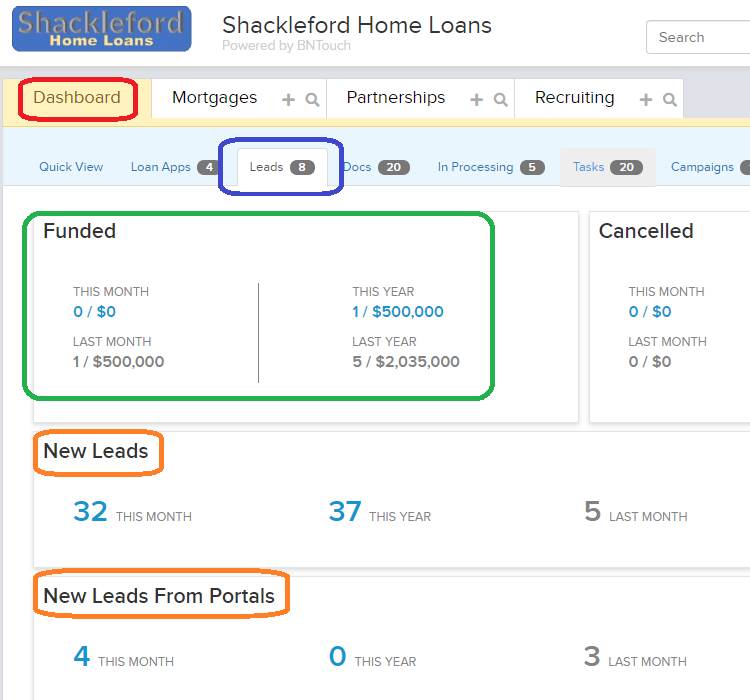
The top-most panels will show the number
of Funded and Cancelled clients you have for the current and last month and
year, as well as the total loan amounts for each category and time period.
Below, a summary of new leads will appear
for the same time frames, including a separate tally for those that have been
gathered via Loan and Partner Portal sites. The latter will only include leads that have been submitted using the “Refer a
Friend” page in a client’s Borrower Portal or the “Submit New Lead” and “Open
House Form” tools in a Partner Portal.
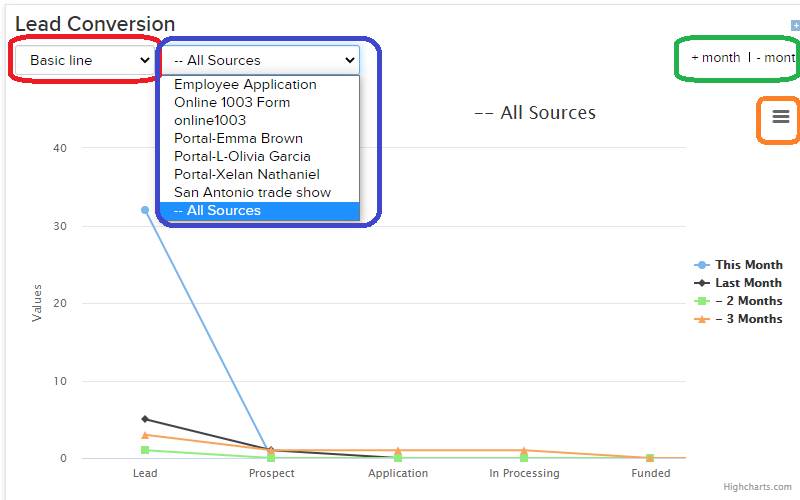
Various summary chart styles can be
accessed using the “Lead Conversion” drop-down menu, and the data can be filtered
by a specific lead source using the second drop-down menu. Further months can
be added to the graph data using the “+” and “-” links in the upper right. You
can hover over elements in the graph for more details, and any chart displayed
here can be printed or downloaded using the context menu icon.
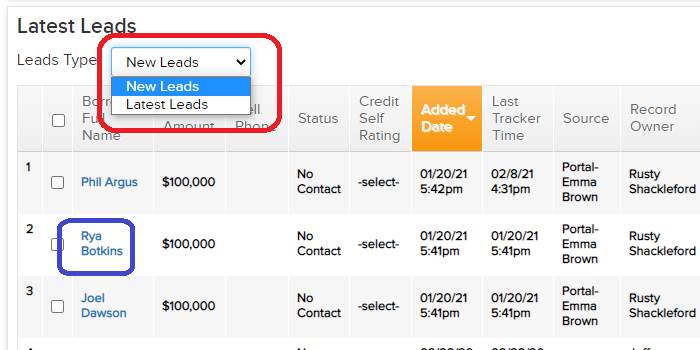
The final panel, “Latest Leads”, will
show a list of “New Leads”, those that haven’t been opened yet in your CRM, or
“Latest Leads” that have most recently been added to your database. You can
toggle between these lists using the “Leads Type” drop-down menu. For each new
lead, you can click their blue “Name” link to open their record in the
Mortgages Tab. To the right, you can see contact and loan information, the
source of the lead and the CRM user it is assigned to, and any recent Tracker
events that have been added to that potential lead’s record.
You can hover over the colored boxes to
see details about each tracker event, and you can add new entries to that
record using the “Add Tracker” link to the right. The “Actions” links to the
right can be used to communicate with the contact via email, pre-recorded
video, new video, SMS text message, or mailed postcard.
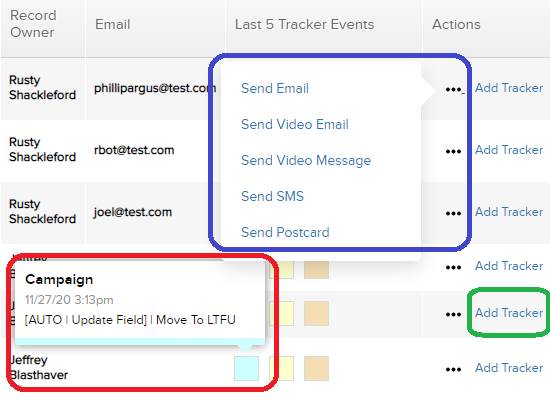
Want to Learn More?