Administration – Social Tab
Linking User
Social MEdia in BNTouch
Maintaining an active presence and
communication via social media is important to all mortgage professionals. In
BNTouch, many businesses will need to link social media account information for
several users at the same time. To manage your users’ social media links, you
can open the Social Tab of the Administration menu. In the User Menu in the
upper-right corner of the screen, click “Administration,” then open the
“Social” tab. Only administrative users can access this area of the CRM; please
contact your administrator if you need help and do not have access.
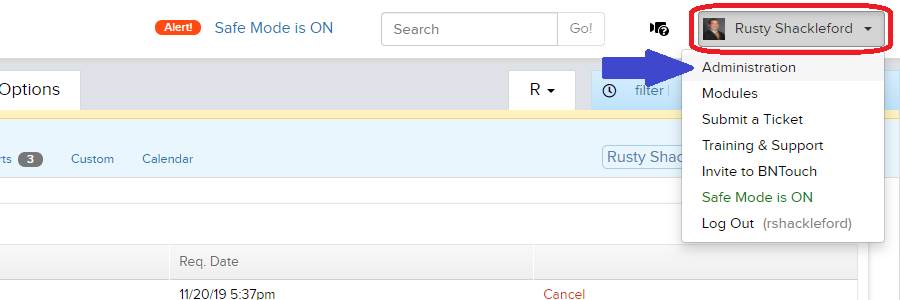
User Social
Media List
Here, you’ll see a list of all users for
your BNTouch account sorted by name. For each user, social media information
can be entered in rows below, including Twitter, Facebook, LinkedIn, Youtube, Google+, Yelp, Zillow, and Instagram. Links you
list in these fields will be used in marketing and communication referencing
that user, including relevant meta-tags. In addition, you can choose to display
these links as icons in that user’s email signature using the “Show Links?”
drop-down menu. You can even customize the type and size of social media icons
that will appear in those emails using the “Set Name” menu.
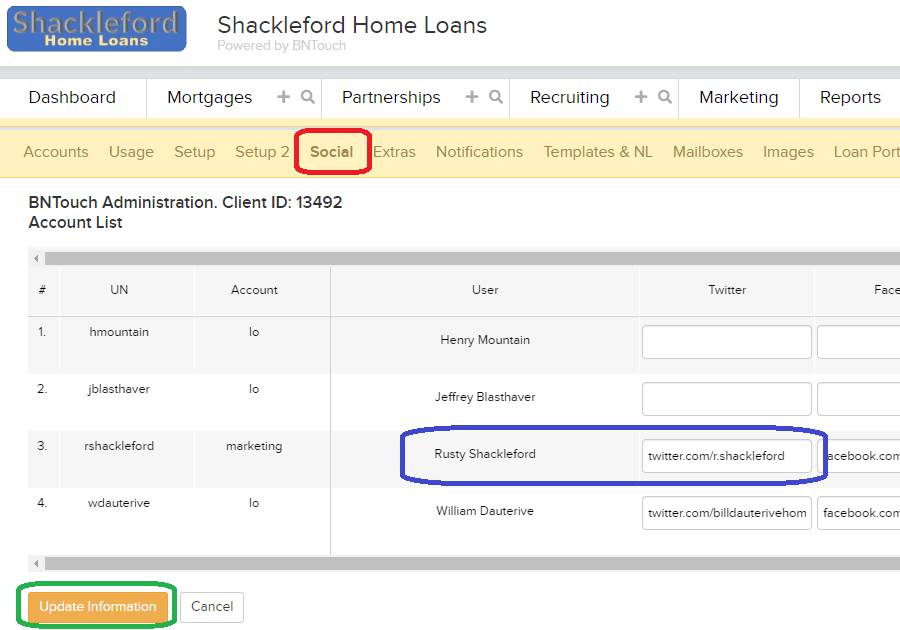
If you make any changes to fields on this
list, they will only be saved if you click the “Update Information” button
below. If you cannot see all of the fields in this
list, you can use the scroll bars to change which fields display; the username
and account type will still be visible when you do so.
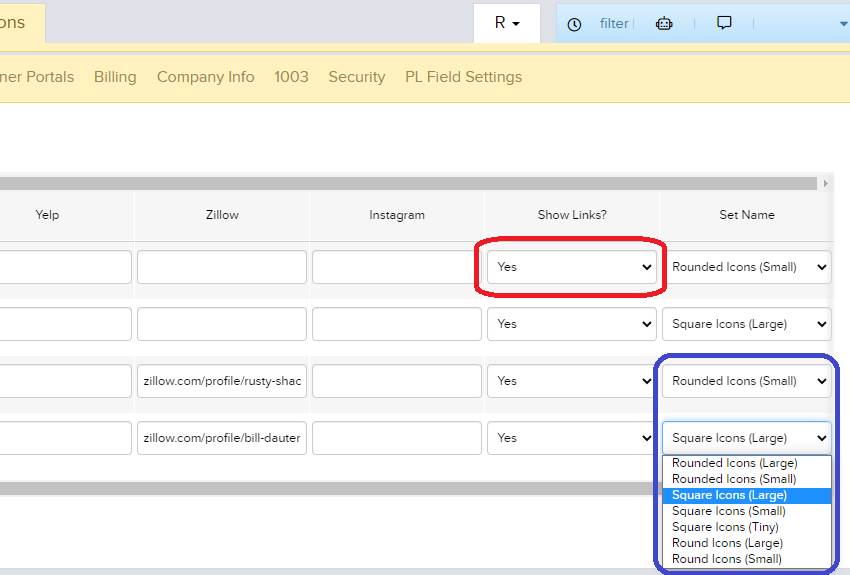
Want to Learn More?


