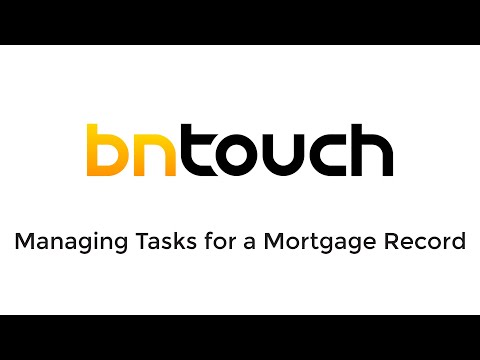Mortgages – Borrower Task List
Managing Tasks
for a Mortgage Record
When you first log into your BNTouch CRM,
you can use the Dashboard tab to get up-to-speed with your new leads, marketing
campaigns, and daily tasks for your business. These reminders and alerts are
important to make sure you are always staying current with client
communication, so linking your tasks directly to borrower records can save you
considerable time and effort. In the same way, being able to create new tasks
while working in a client’s record ensures you won’t miss a call, appointment,
or follow-up. When you set these reminders for yourself, you’ll be able to see
what is on your plate whenever you log into BNTouch.
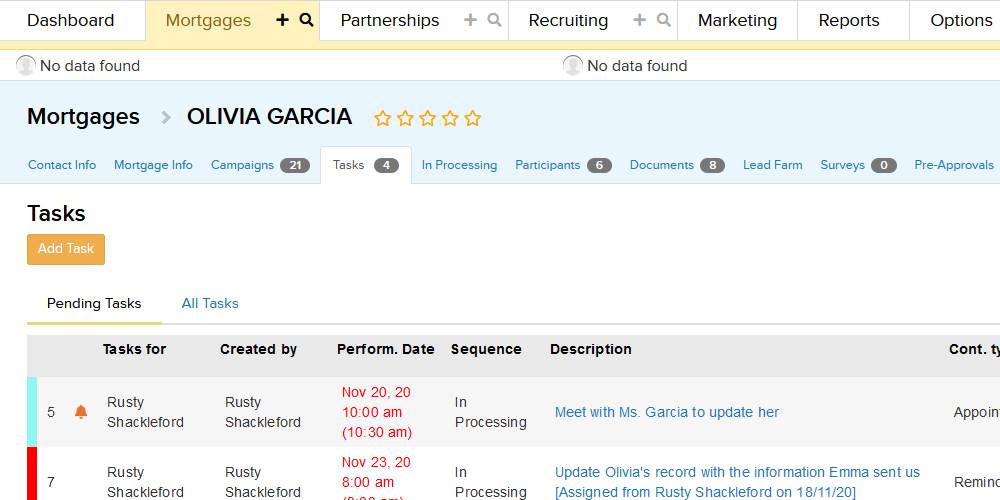
Individual
Client Task Lists
In the Mortgages Tab of your CRM, you
open a client’s record by clicking their blue “Name” link. Here, the Tasks
sub-tab will display any tasks that have been linked to that specific client’s
record. By default, you’ll see any currently pending tasks that haven’t yet
been addressed. You can instead see every task for a client by clicking the
“All Tasks” link above the list. This will show even completed and canceled
tasks.
For each task, you can see what user the
task was assigned to and created by. The “Performed Date” will show the day and
time when the task is scheduled for. Tasks that are pending or have already
been acted upon will appear in black, while ‘missed tasks’
will appear in red. These “missed tasks” have passed their assigned date and
have not been marked as complete or canceled.
Tasks will also show the marketing
sequence of the client, a description added for the task when assigned, what
type of event or communication the task requires, and the date the task was
created.
You can click the “Description” link for
a task to view contact information for the associated client. Here, you can
also add internal messages to the task for your own reference. If you do enter
any text to the custom message log, be sure to click the “Save” button to
confirm your changes.
Pending tasks on the list can be
rescheduled, marked “Done,” canceled, or assigned to different staff members
using the action icon to the right. Rescheduling will open the Edit Task screen
and allow you to enter a new date and time for the task. Choosing “Done” or
“Cancel” will update the status for the event and replace the action icon with that
status. The “Assign” option will let you send the task to a different user in
your account, which you can choose from the drop-down menu.
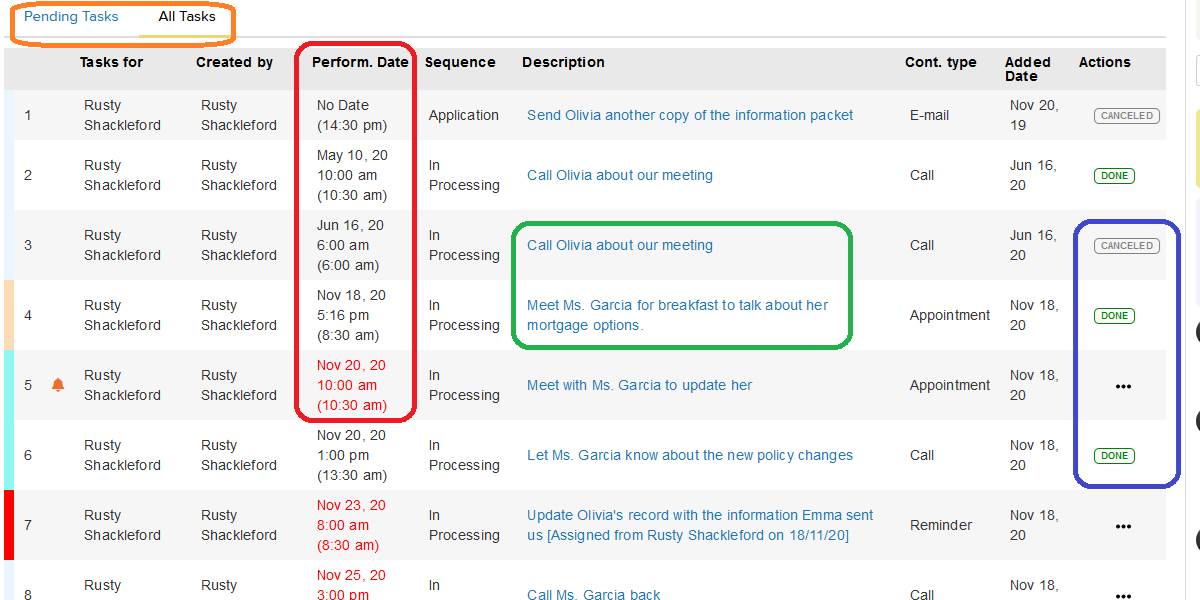
Creating New
Tasks
New tasks can be added for a borrower by
clicking the “Add Task” button. Unlike tasks created directly from your
Dashboard calendar, tasks created here will automatically link to the client
record you are working in. This means that clicking the task in the Dashboard
Tab will automatically open the record in the Mortgages Tab.
When you add a new task, you can first
choose what user the task will be assigned to. Next, the date and time of the
event can be set. You can either type a date directly into the field or use the
calendar navigator to select a date.
After that, choose what type of contact needs
to be made with the client for the task. If you wish to set a pop-up reminder
in your CRM for the event, you can determine how early you will be notified
before the start time. You can also choose to send the client a reminder email
for the event in the same way.
If the event needs to be repeated on a
regular basis, you can choose the repetition interval in the “Recurrence” menu.
Below, you can enter any details you need to be reminded about in the
“Description” field. This is what will appear in the calendar event box in the
Dashboard Tab and in the client task list in the Mortgages Tab. Lastly, you can
choose a color to use for the event in your calendar.
To save the event, both to the client’s
record and your Dashboard calendar, click the “Add” button below.
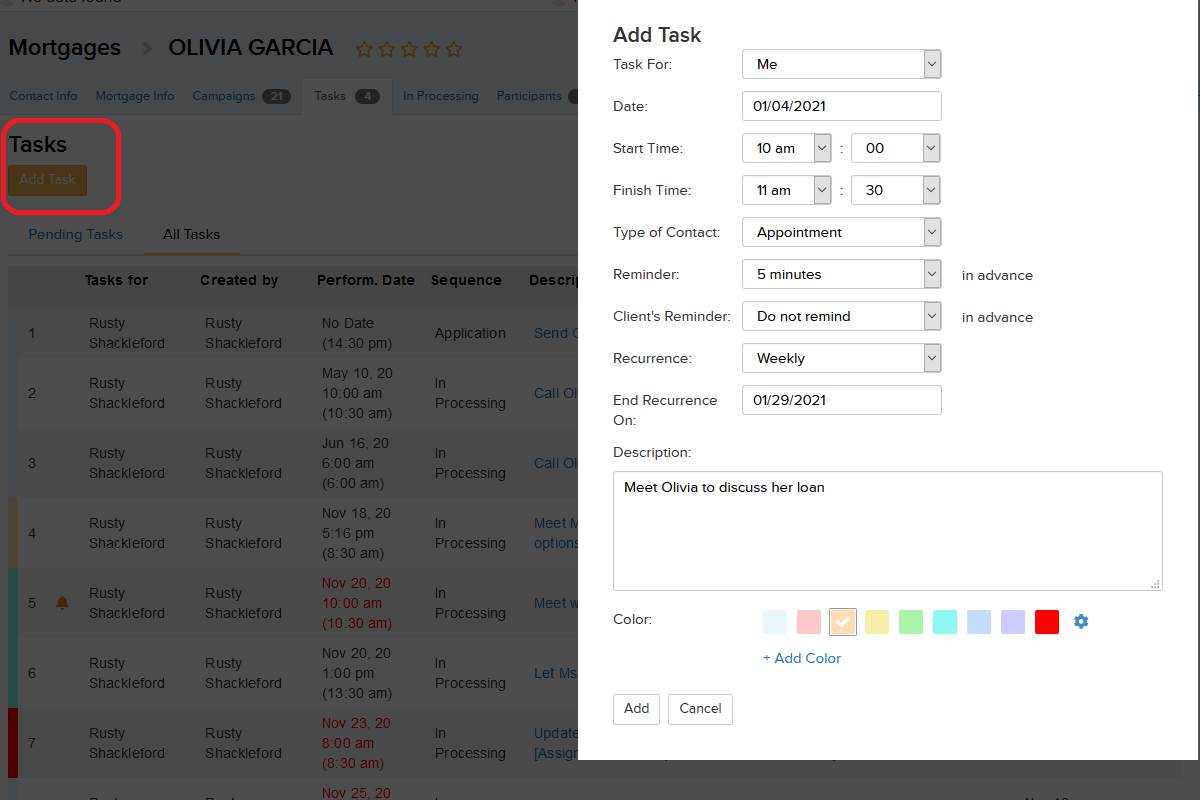
Want to Learn More?