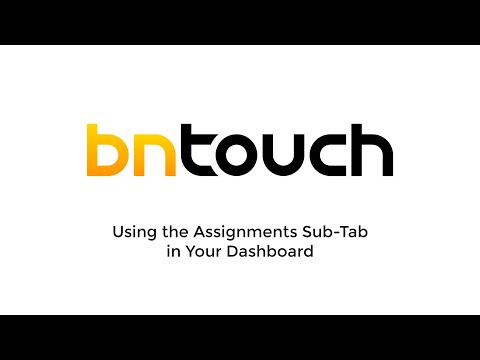Dashboard – Assignments
Using the Assignments
Sub-Tab in your Dashboard
Your BNTouch Dashboard is organized into
several sub-tabs, each containing useful tools and information.
The “Assignments” sub-tab will list any
records you have assigned to other users or that have been assigned to you,
whether sent to yourself or from another user.
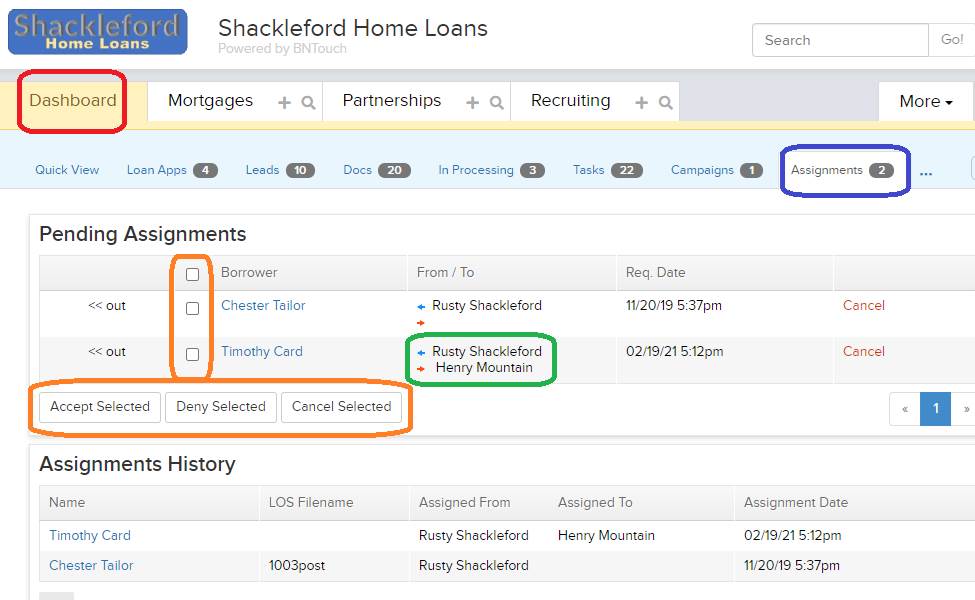
The topmost list, “Pending Assignments”,
will show incoming and outgoing assignments that have not yet been accepted or
denied. You can tell which user sent the record to whom using the arrows in the
“From / To” column; the blue left-pointing arrow identifies who sent the
assignment, and the red right-pointing arrow shows who was assigned the record.
Incoming assignments can be accepted or
denied here, and outgoing assignments can be canceled, too. The links to the
right of each assignment will accept, deny, or cancel one record assignment at
a time, or multiple records can be handled at once using the checkboxes to the
left and the buttons below the list.
Below, a history of your assigned records
and those that you have assigned to others will display. Basic details for each
record will appear to the right, and you can open any associated client or
partner record in your CRM by clicking the blue “Name” link.
Records cannot be assigned here; they can
be assigned to you or others in the Mortgages or Partnerships tabs.
Want to Learn More?