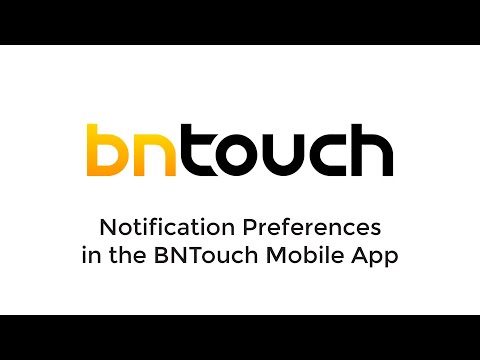Mobile App – Mobile Settings
Notification
Preferences in the BNTouch Mobile App
The BNTouch Mobile App lets you access
your CRM data wherever you are, giving you the ability to engage with clients,
partners, and co-workers from the convenience of your phone or other mobile
device. To make sure you get the most up-to-date information whether you are
working from home, your office, or on the road, you can set up notifications
for your BNTouch app. Using these preferences, you can choose exactly what mortgage
events you’d like to be alerted about and when.
When you log into the BNTouch mobile app,
you can access your notification settings by swiping from left to right to open
the menu. When you tap “Settings” below the other CRM sections, you will see a
list of notification criteria that you can toggle to
“off” or “on”. For each setting, you can enable notifications for your device
by tapping the circle to the right. Enabled notifications will show an orange
check mark, and you can turn any setting off again by tapping the mark.
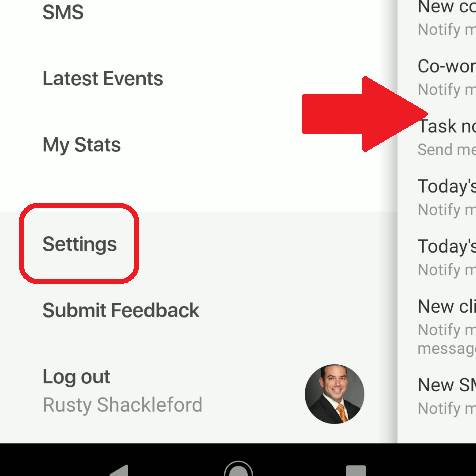
After you enable or disable any of these
notification settings, be sure to tap “Save” above the list to save your
changes. Notifications will only be sent to your mobile device for events that
are triggered after you have enabled a setting, and no notification will be
sent for events that have already occurred before the notifications were
enabled.
Idle
Notifications
The first and simplest notification you
can set up for your app will let you know if your account has been idle for a
set number of minutes. You can tap the field to the right to enter a number,
and once the notification is enabled, you will receive an alert whenever that
many minutes pass without any access or change made to your account.
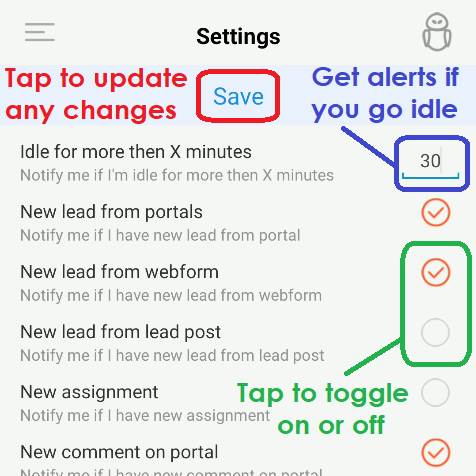
Lead
Notifications
Next, you will see several notifications
based upon new lead sources. If you wish to receive a mobile alert whenever a
new lead is generated from a portal site, webform entry, or lead post via
social media, tap any of the settings here.
Additionally, you can opt to receive
alerts whenever new clients or partners are assigned to your CRM user account.
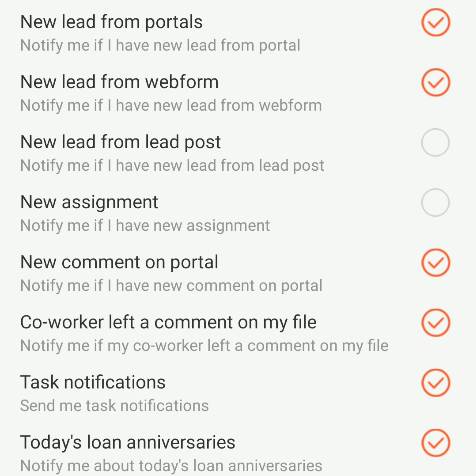
Communication
and activity Notifications
The remaining notification settings can
be used to receive alerts when various updates are made to records in your CRM,
alerts in your dashboard, or communications via your borrower and partner
portals.
“New Comment on Portal” will trigger
whenever a new comment is added to a portal site. This can include
communication with clients via their Borrower Portals or with your loan participants
via their Partner Portals.
The “Co-worker left a comment on my file”
notification will alert you if any other CRM user adds a tracker event on a
record that is assigned to you.
The “Task”, “Today’s Loan Anniversaries”,
and “Today’s Birthdays” options will send your mobile device a notification
when new Tasks or Alerts are added to your dashboard. You can learn more about
these events in your CRM and how you can access them in your Mobile App by
checking out our “Mobile Dashboard” article or training video.
Check the “New click-through event”
option if you want to be alerted whenever clients or partners you communicate
with open links sent in your messages. This will be triggered when they
specifically follow the link you included, not when they only open the message.
If you want a mobile notification
whenever you receive a text message from one of your mortgage clients, enable
the “New SMS Message” option.
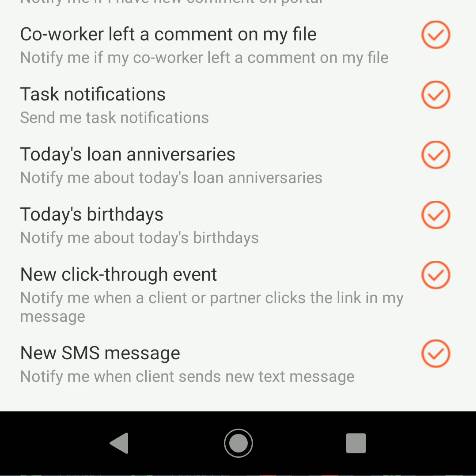
Submitting
Mobile Feedback
We are constantly adding new
functionality and improving the reliability of our mobile app, and we would
love to hear your feedback. If you have anything you’d like to tell us at
BNTouch, just open your mobile menu by swiping from left to right, then tap
“Submit Feedback” at the bottom of the menu list. Please tell us about your
experience, what you want to see in the next update, or any issues you have
with our app by typing in the field below at tapping “Send”.
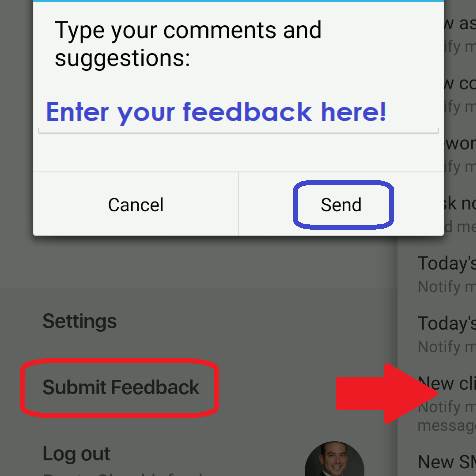
Want to Learn More?