Mortgages – Lead Farm
Using the Lead
Farm to Develop Your Leads
Growing leads into actual funded
transactions is of primary importance to your mortgage business, but sometimes
potential clients may have obstacles preventing them from obtaining financing
for their home. The Lead Farm tool in your BNTouch CRM helps you to follow up
with leads that cannot immediately pursue financing, send automated reminders
to involved parties, and maintain communication with them until they can later
progress toward their mortgage goals
Adding Clients
to the Lead Farm
As you pursue leads in your business, you
can add them as records in your CRM in various ways. You can easily open a
potential client’s record in the Mortgages Tab by clicking their blue “Name”
link.
If you find that a lead is unable to
obtain financing, you don’t have to give up on them.
In their record, open the “Lead Farm” sub-tab. Here, you can add the client to
your Lead Farm by clicking the “Off” status link, which will toggle it to “On”
and display new options for the client.
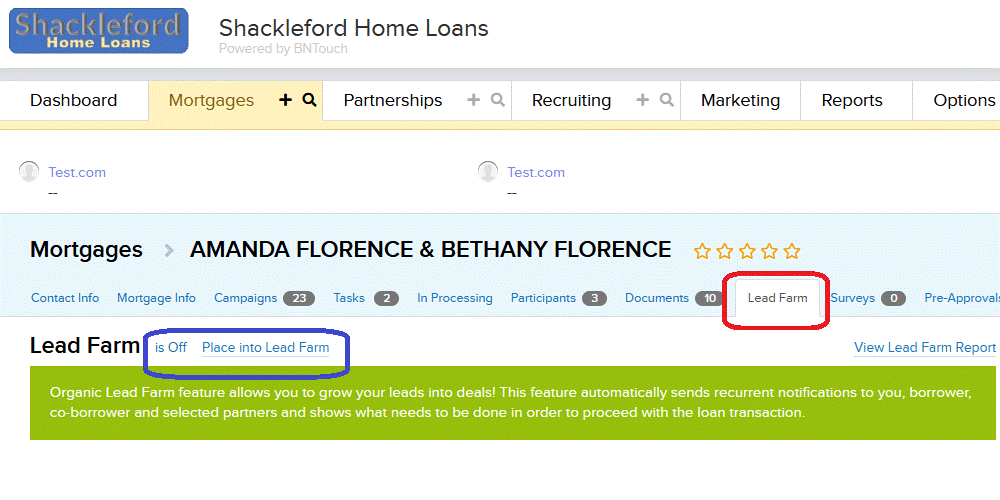
To start the Lead Farm functionality for
the lead, you can select a “reason of delay” from the first drop-down menu to
indicate why the lead is currently unable to pursue a mortgage loan at the moment. You can also set a “Date of Decline” to note
when their mortgage application was declined, a “Loan Availability” date to
identify when they may be eligible once more, and a “Date of Next Contact” for
when you can reach out to help the client again.
Below, you can enter notes that will be
sent automatically to the borrower and co-borrower, the loan officer from your
office, and any participating partners. These notes will be emailed along with
reminders to the respective parties.
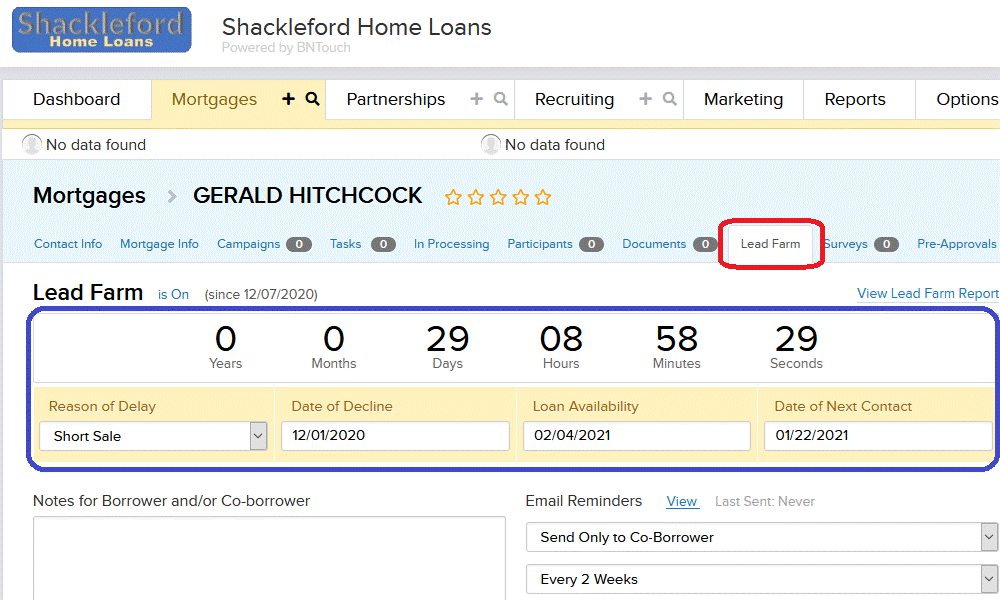
To the right, you can use the “Email
Reminders” drop-down menus to set up and schedule this client’s reminders. You
can choose who needs to receive regular emails, how often the reminders will be
sent, and whether to include co-branding for your participants. The “View” link
for each reminder can be used to see what the email message will look like, and
the date and time of the last reminder message that was sent to each party will
be listed.
The date the first email reminder will be
sent can be entered below. You can choose to induce mortgage news articles in
your reminder emails using the RSS drop-down menu.
Once you are happy with the preferences
and notes for this client, click the “Update Preferences” button to save any
changes.
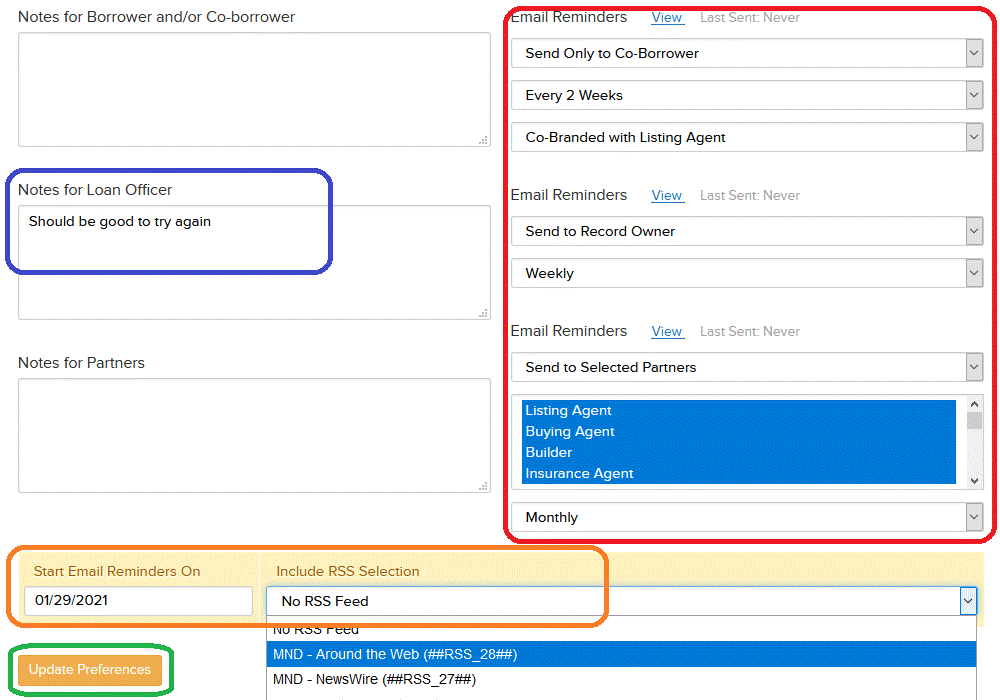
Lead Farm Report
To see a summary report of the client records
in your Lead Farm, use the “View Lead Farm Report” link in the upper-right
corner of this sub-tab. You can also access this feature in the “Reports Tab”
by clicking “Lead Farm Report.”
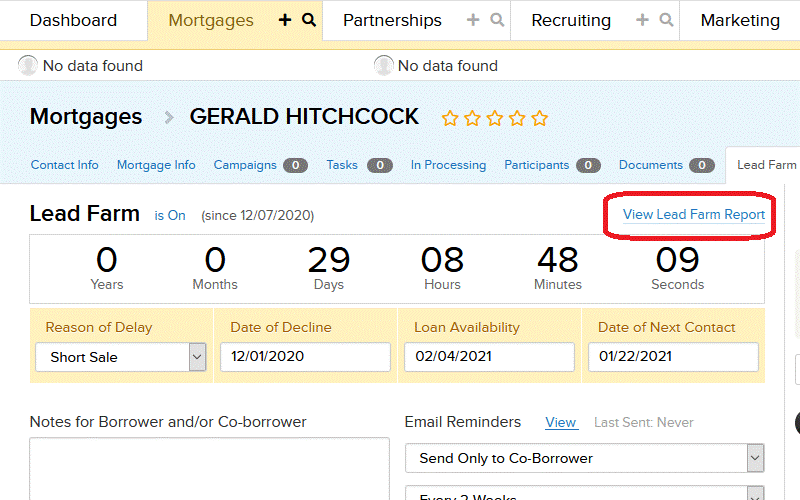
You can then choose a date range for the
report, select whether to look for dates when clients are available for loans
or at the “next contact date” you have listed for each client, and whether to
find clients assigned to a specific user or all users in your account. Use the
final drop-down menu to choose whether the report will show monthly or annual
results, then click the “Go” button in the upper-right corner.
This will generate a graph of the number
of clients in your lead farm that are ready to be contacted and pursue mortgage
loans again for each month or year, according to your selection. Below, you can
see a list of records that match your criteria, and you can click the blue
“Name” link to open any records in your CRM. Basic details from the client’s
Lead Farm sub-tab will also display, as well as any notes that have been
previously entered for the Loan Officer.
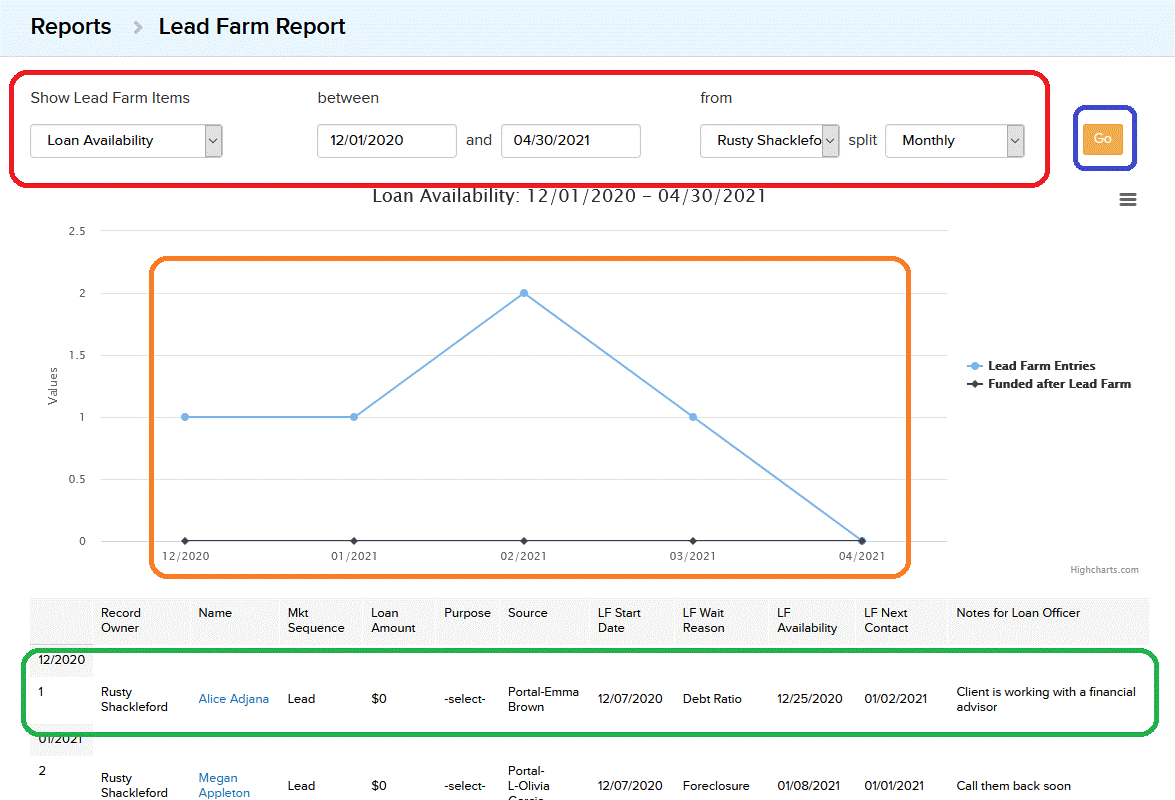
Want to Learn More?


