Options –Mailbox Preferences
Mailbox
Preferences
Email server settings for your marketing
communication can be modified in the “Mailbox Preferences” section of the
Options tab. Here, you can choose to either use the BNTouch email server, setup
your own email server, or setup a third-party relay service.
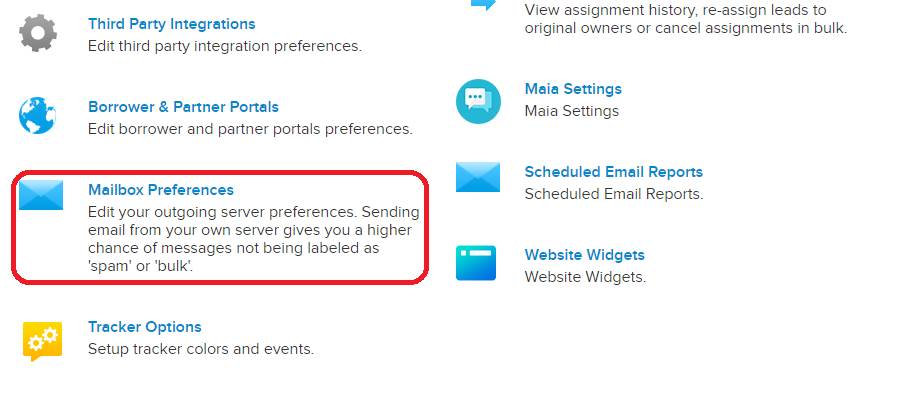
By default, these preferences will be set
to the BNTouch email server. The benefit of using the BNTouch server is that
everything is already set up for you; you can simply leave the setting here
unchanged if you use this server. Default SMTP settings can be loaded by
clicking the “Setup Default SMTP” link.
If recipients of your emails ever report
your communications being erroneously reported as spam or bulk, you may instead
consider using a server associated with your domain name. If you have a
corporate, GoDaddy, Gmail, or other email server, you can enter the information
for that server below. Once you have entered the server information, click
“Save Changes,” then use the “Check Connection” button to ensure the settings
are correct. If so, you will see a “Connection is Success” message. Note that
the maximum number of emails that can be sent using this type of service may be
capped; be sure to check with your service provider to find out.
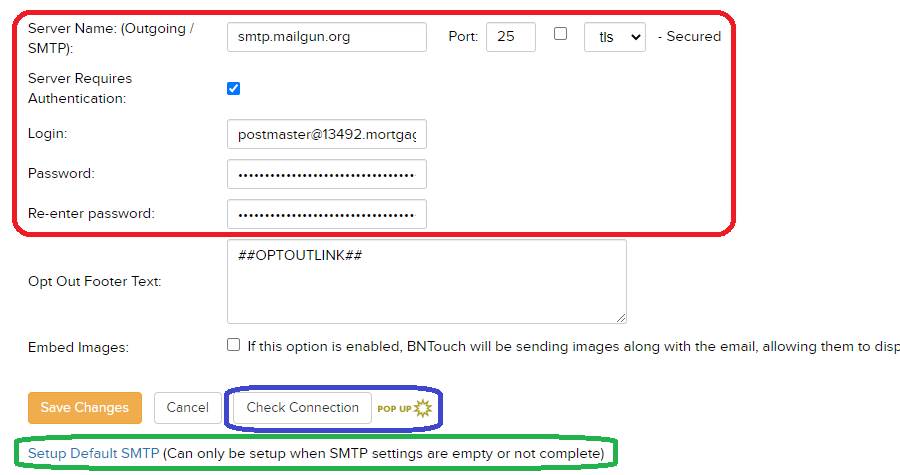
Another option is to use a third-party
relay service, which will send your emails through their server but appear to
come from your own domain. These services, like SendGrid or Socketlabs,
may allow better deliverability, and can be configured just as you would a custom
email server by entering the supplied information here, clicking “Save
Changes,” and checking the connection.
Want to Learn More?


