Options – Scheduled Email Reports
Configuring
Email Report Options
The Pik-a-Search
tool allows you to find records in your BNTouch CRM using almost any filter or
criteria. You can then customize a report from any search you’ve made in your
CRM. These reports can be emailed to you daily, weekly, monthly, or according
to your own schedule--and they will always have the most up-to-date information
from your client database.
This article focuses only on the
configuration of these reports in the Options tab of your CRM. To learn more
about how to create a Scheduled Email Report, please watch our “Scheduled
Email Reports” training video.
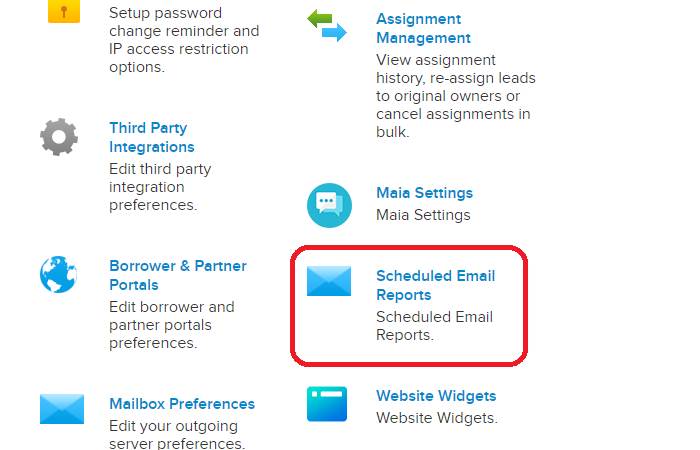
Once you have set up Scheduled Email
Reports, you can make any modifications to ongoing reports in the Options tab
of your CRM. In the “Scheduled Email Reports” section, you will see a list of
any reports you have active. Administrative users will see active reports for
all users in their account here. You can also access this report list from the Pik-a-Search screen by clicking the “Scheduled Email
Reports” link in the upper-right corner.
For each report, details will be
displayed to the right, including the user it was sent to, the report name and
recurrence setting, any included search criteria, and its current
status. This list can be filtered by user with the drop-down menus
above, and you can search for words in the Report Name using the “Name” search
box.
To make any changes to a report, click
the ellipsis button to the right. You can “Delete” a report from here, “Edit”
it to change any settings, “Pause” or “Resume” it to temporarily stop it from
being set, or “Preview” it to see what the email will look like. You can also
delete multiple reports at once using the checkboxes to the left of the report
names and the “Delete” button above the list.
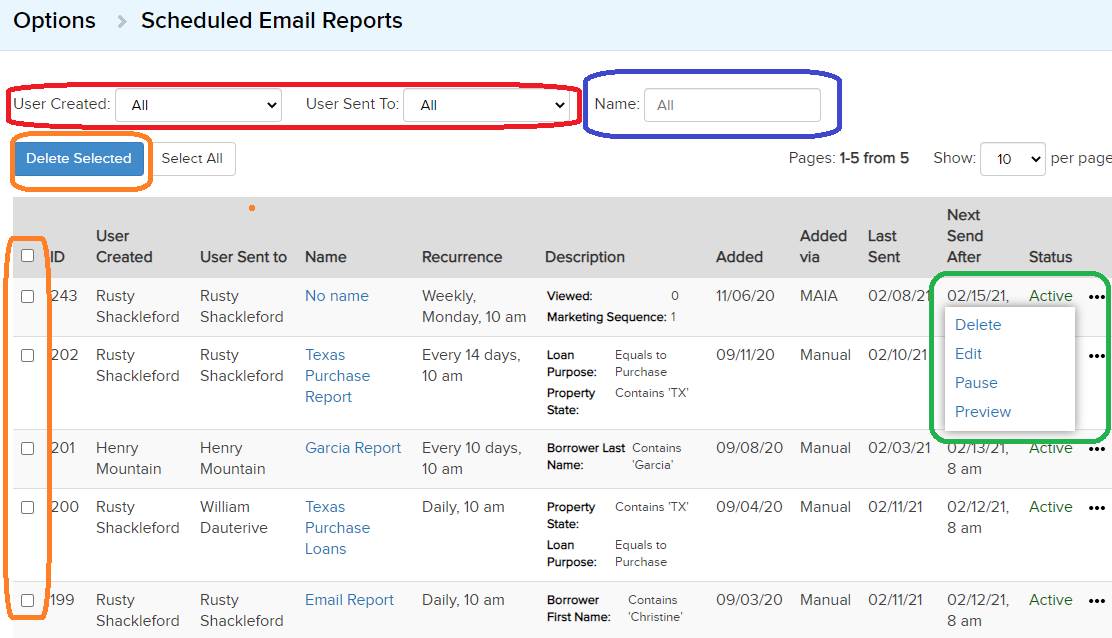
Want to Learn More?


