Administration – Billing Tab
Reviewing Your
Billing Invoices
As an Administrator, you will need to
review the charges you are being billed for in your BNTouch CRM. This
information is easily accessing in the Billing Tab of the Administration menu.
In the User Menu in the upper-right corner of the screen, click “Administration”,
then click the “Accounts” tab. If this tab does not display due to your screen
size, hover over the ellipsis icon to the right to view hidden options. Only
administrative users can access this area of the CRM; please contact your
administrator if you need help with your BNTouch invoice and do not have
access.
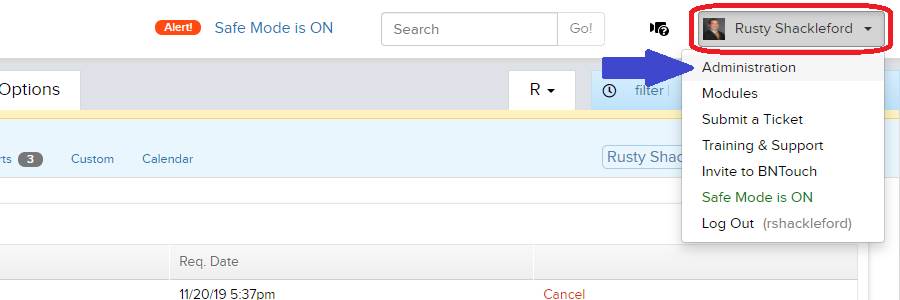
Invoices List
This part of your CRM administration is
separated into three sub-tabs, the first of which will display a list of your recent
invoices. Each of these will appear as a row in the list below, including the
total amount for each charge, when this charge was paid (if completed), the period
of service that incurred the charge, and a list of any additional features and
modules that make up the services for the charge. To the right, you will see a
status that will indicate whether payment of that invoice has been approved or
not.
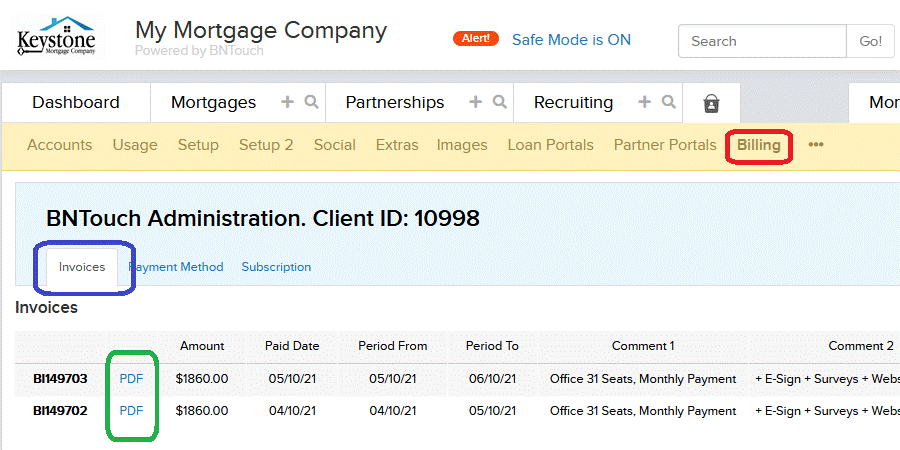
Updating Your Payment
Method
The second sub-tab, “Payment Method”, can
be used to review the credit card information you have entered for your CRM
billing. You can update or change this information by clicking the “Update
Credit Card on File” button”. This will display the required fields for payment
information; make sure each field is filled in correctly, then click the “Update
Card” button at the bottom of the page to save the new card.
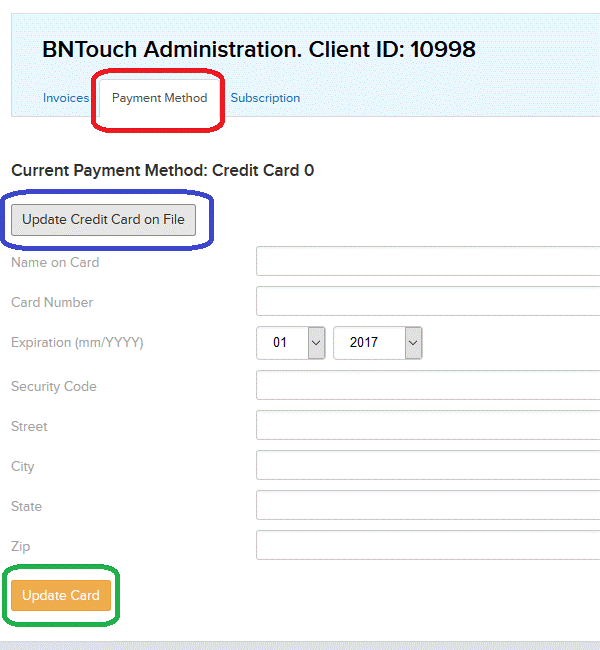
Unsubscribing
If you need to unsubscribe from your BNTouch
CRM services, you can do so in the “Subscription” sub-tab of your Billing
section. Here, you can click the “Cancel Subscription” button to deactivate
your account.
If you have any questions or comments about
your BNTouch CRM, we would love to hear them before you go! Please contact our support staff and let
us know what you think about our CRM.
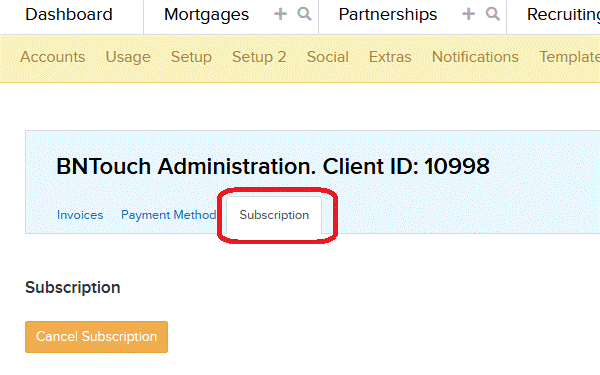
Want to Learn More?

