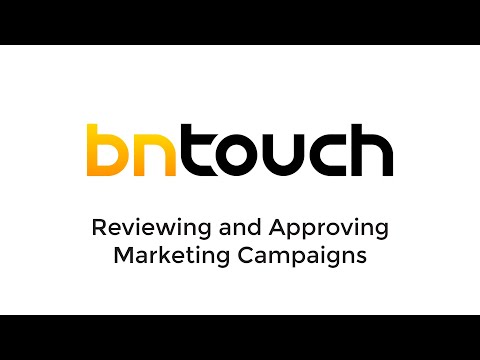Marketing – Campaign Review and Approval
Reviewing and
Approving MArketing Campaigns
For businesses with multiple users that
handle marketing material, BNTouch offers the ability for administrative users
to hold newly created and edited campaigns for approval before they can be
activated. This way, the administrator can review any new material or changes
to existing marketing before it is sent to clients and partners.
This feature is different from the
Marketing Control Center functionality, which may prevent certain users from
creating their own campaigns and steps in the Marketing Tab. Using the
Marketing Control Center, administrative users can choose to allow certain
users to only modify existing campaigns that have been made available for them
by administrators.
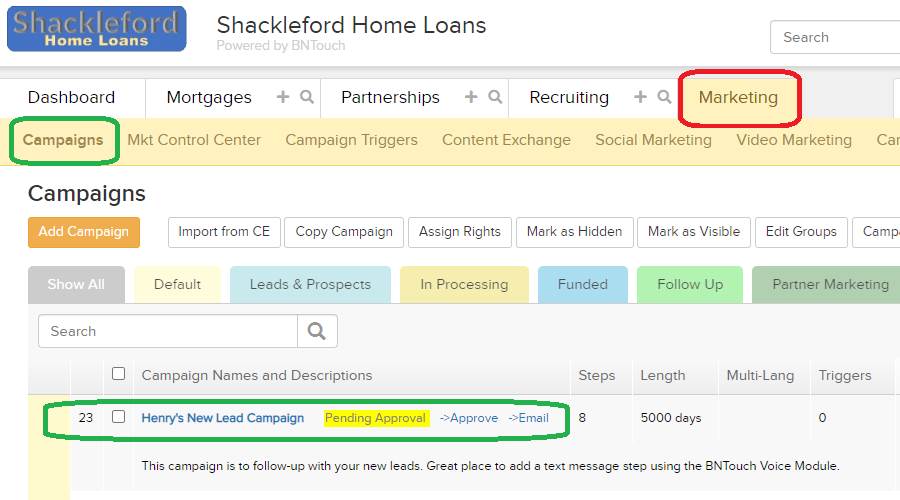
Requesting
Activation of Campaign Approval
Campaign Approval and Review is a feature
that is enabled for BNTouch accounts on a case-by-case basis. If you are the
administrator for your account and are interested in activating it for your
business, please open a ticket with our support team.
To open a ticket, just open the User Menu
in the upper-right corner of your CRM, then click “Submit a Ticket.” In the
message prompt that will appear, just let our support team know that you want
Campaign Approval enabled for your account. You will be contacted when the
feature has been activated.
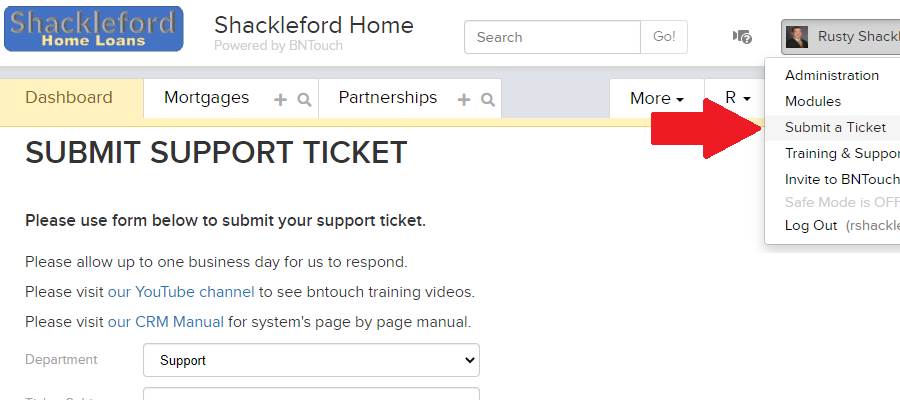
Changes that Require
Approval
Once activated, any changes to campaign
settings, campaign steps, or campaign triggers in the Marketing Tab that are
made by “Loan Officer” users will flag the corresponding campaign as “Pending
Approval”. “Marketing” account users will still be able to make changes without
flagging campaigns for approval.
In the Marketing Tab Campaign List, any
campaigns that have saved changes which are pending approval will be marked
with a yellow notice to the right of the campaign name. The changes that were
made have been saved, but the user will not be able to start or send that
campaign until it has been approved. Additionally, an email notification will
be sent to both the administrative user and the user account that made the
change.
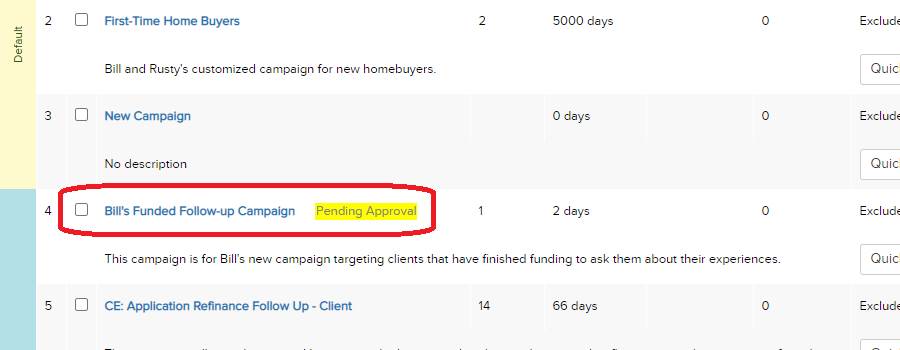
Administrator
Options
When an administrative user logs into
their CRM and opens the Marketing Tab, they will have extra options available
for campaigns pending approval. The campaign can still be viewed by clicking
the blue title link, but new links will display that allow the administrator to
“Approve” it or “Email” the user that changed it.
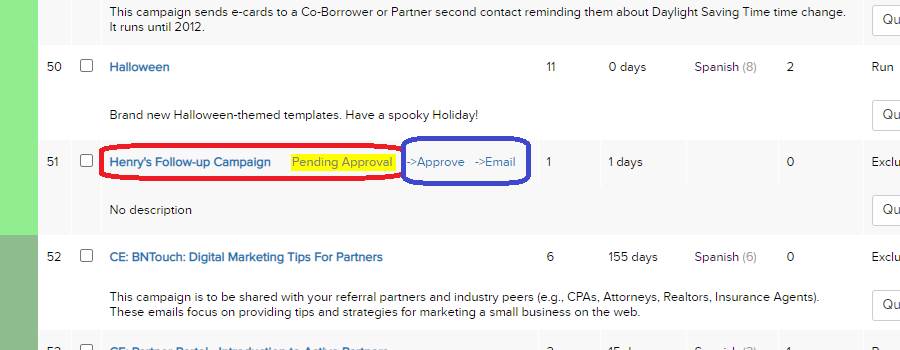
Choosing the Approve option will make the
campaign available for use again and send a notification to the user who made
the change.
Choosing the Email option will open an
email message to be sent to the user who updated the campaign. The
administrator can then notify the user of any suggested changes that need to be
made to the proposed updates before approval is granted.
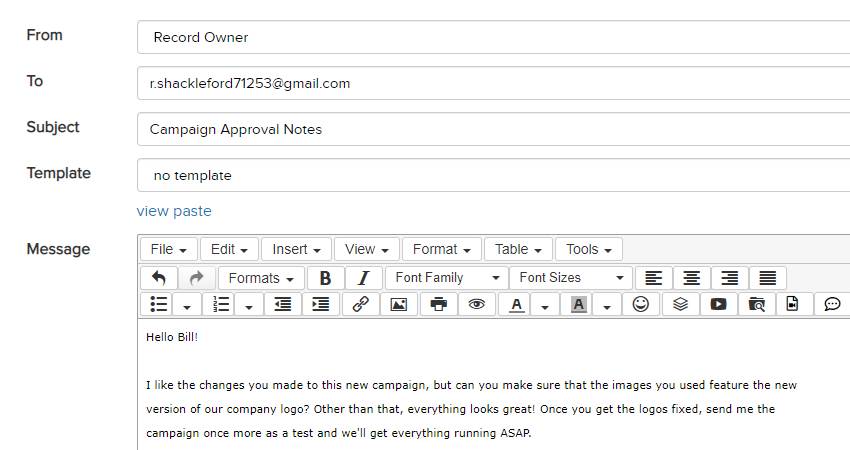
Want to Learn More?