Options – Tracker Options
Custom Tracker
Options in BNTouch
The Tracker allows you to easily keep up-to-date with everything happening in your BNTouch CRM, so
customizing it to fit your needs is very important. In the Options Tab, you can
configure “Tracker Options” to easily distinguish the types of events it shows.
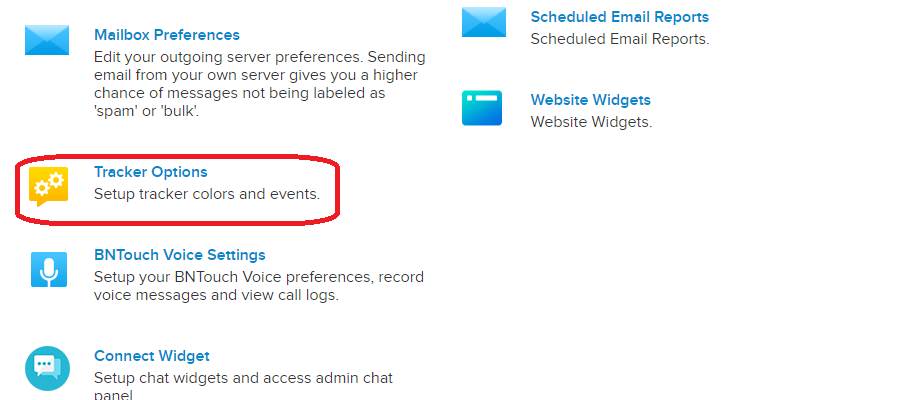
Changing Event
Types
In the “Tracker Options” section, a
series of rows will display that represent the various types of events that
appear on the Tracker. Many of these events will have a grey “Name” field;
these are system events that cannot be removed, and the names of the events
cannot be changed. At the bottom of the list, an empty box will appear. Here,
you can create your own Tracker event types. These will be added to the list
when you click the “Update Tracker” button at the bottom of the page, which
will also add a new blank field to add another new event.
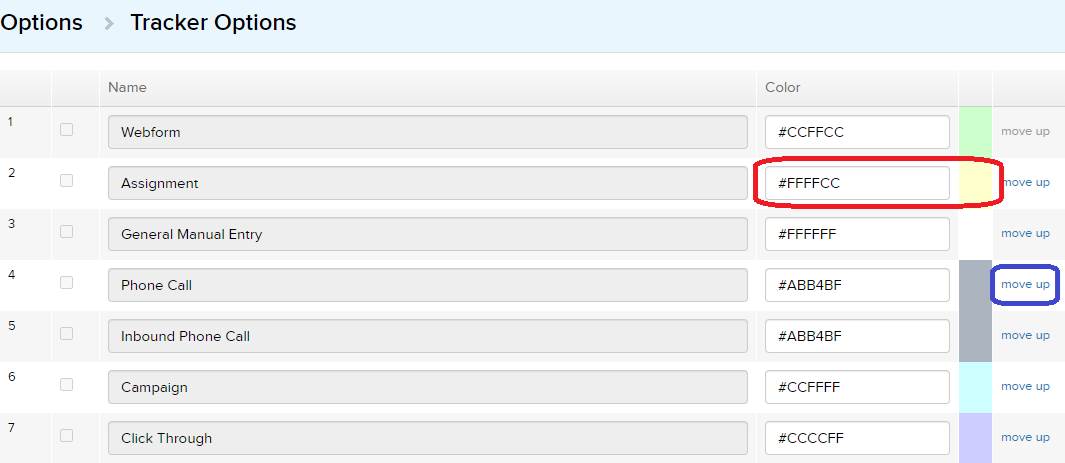
To the right, a list of colors and codes
will appear for each event type. These can be changed to any hexadecimal-based
color you wish to help organize your tracker. These colors can be changed even
for system events. When a code is entered and the page is updated, the box to
the right will show the color that the core represents. There is also a link to
move any of the event types up in the ordered list.
To remove any custom tracker event type,
simply check the box to the left of the event name, then click the “Delete”
button at the bottom of the page. Deleting types for which events still exist
in your CRM will remove the custom color from any events of that type.
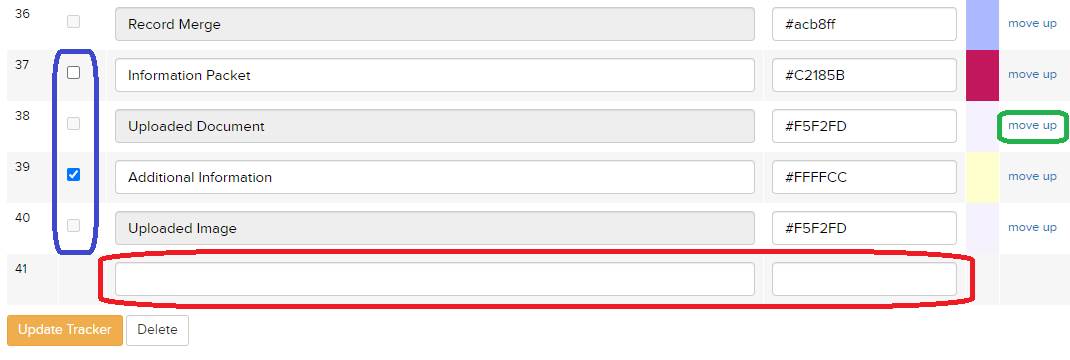
Want to Learn More?


