Administration – 1003 Tab
1003 Loan
Applications
BNTouch offers a robust, customizable
online 1003 form for loan applications. You can set up your account’s 1003 form
to include exactly what you want, allowing you to have a form configured to
best support your business needs. Each user in your CRM will have a permanent,
unique 1003 form webpage that they can send to clients, complete with their own
user information and branding. You can access these user-specific 1003 forms in
the User Menu in the upper-right corner of the screen by clicking
“Administration,” then opening the “1003” tab. Only administrative users can
access this area of the CRM; please contact your administrator if you need help
and do not have access.
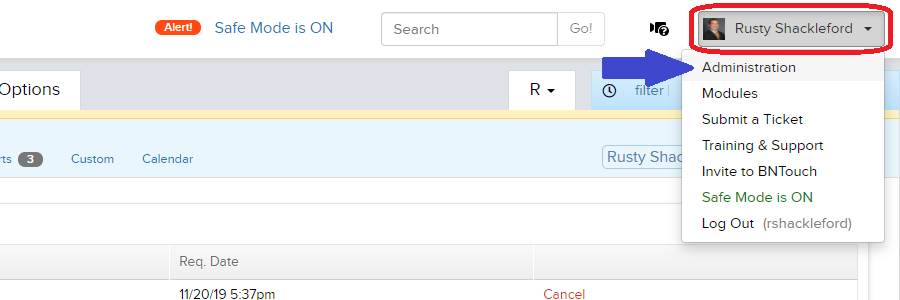
User 1003 Form
List
Here, you’ll see a list of all users for
your BNTouch account sorted by name. For each user, the status of their 1003
form and a permanent link to that user’s form will be listed to the right. The
URL of this link will stay consistent for that user even if you change the form
or they customize their user information, so you can copy and share it as need
be.
Master account users can customize the
contents and appearance of 1003 forms for their account in the Options tab by
clicking the “1003” link. If you want to learn more about the options available
when editing 1003 loan application forms and how to set up forms for your
users, hover over the Video Icon in the upper-right corner of the screen of
this page. The “1003
Form” topical training video here explains how to change what appears on
the form, what comments and notes are included with it, and the theme of the
page it displays on.
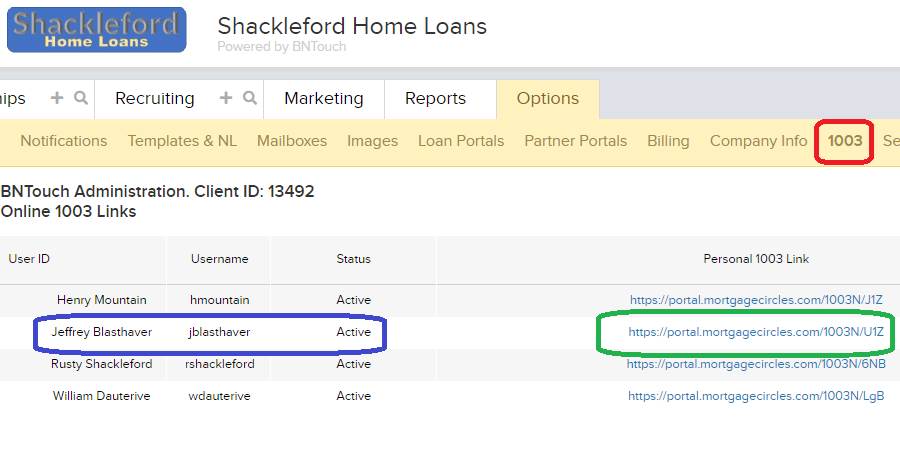
Want to Learn More?


