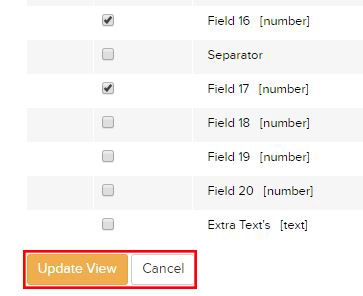User
Groups.
User Groups were introduced for companies
with multiple branches and/or offices that operate in teams. User Groups allow
you to restrict access to selected features for groups of users. This
feature also allows you to separate your users into offices or branches.
Every user created in BNTouch is placed into Default Group. All users under
this User Group have no restrictions on functionality of BNTouch.
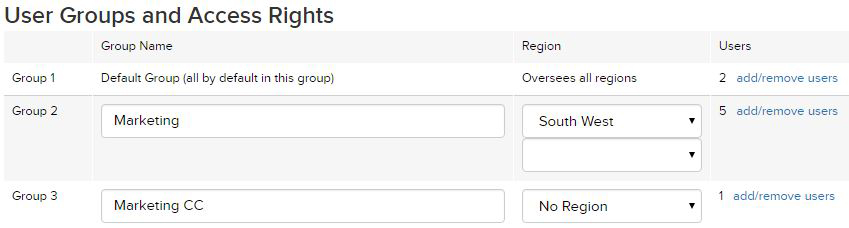
In order to create a new custom group,
please enter the name into the УNewФ field and click УUpdate GroupsФ
button.
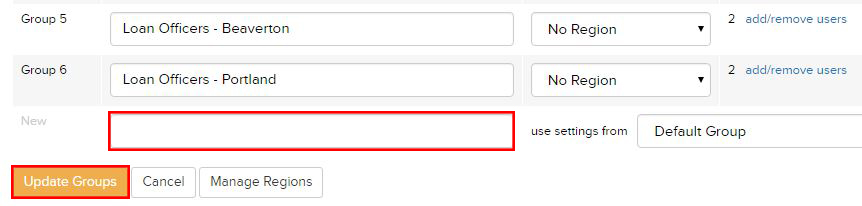
You can add or/and remove users from the
groups by clicking the Уadd/remove usersФ link.
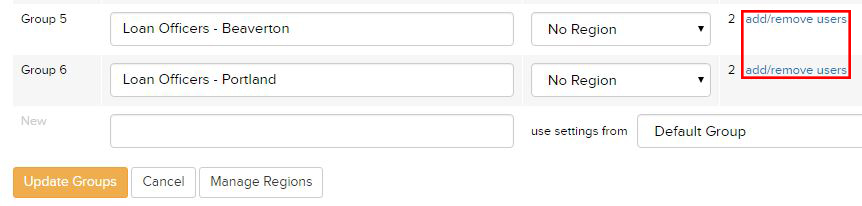
When you enter the list of users of the
Group, you can add users to that group or remove them by moving them back to
Default one. In order to do that please
check the box next to the user name and click the УMove to XФ or УMove to
Default GroupФ button.

You can customize access for each group by
clicking the УCustomize AccessФ link. This screen allows you to
restrict users from using some of the BNTouch features,
such as: operations with records, partnerships tab, marketing, reports etc.
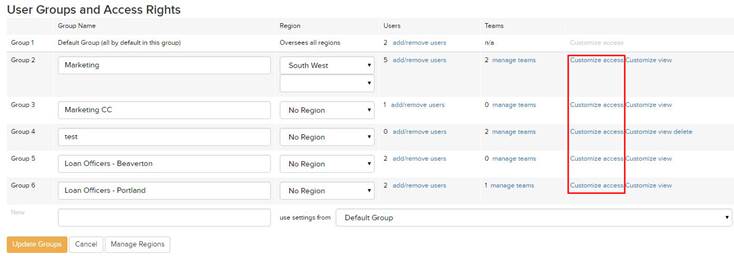
When you have finished making changes for
a group, please click the УUpdate AccessФ button that is located at the
bottom of the page. In order to disregard any changes click on УCancelФ
button.
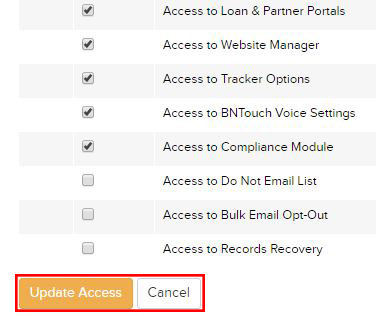
You can also customize the list of
mortgage fields for each group by hiding unwanted fields or sections. Click the
УCustomize ViewФ link and deselect the fields
that you don't want users of that group to see.
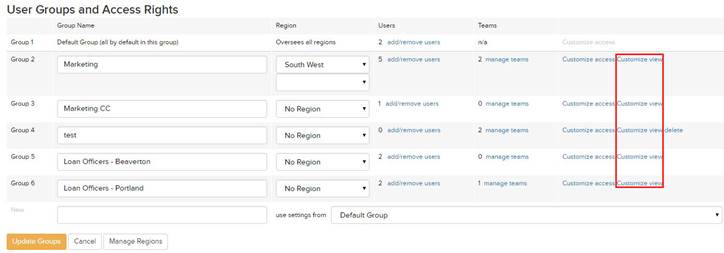
When you have finished making changes for
a group, please click УUpdate ViewФ button located at the bottom of the
page. In order to disregard any changes click on УCancelФ button.